Payslips
Uploading Payslips
Payslips are generated from Exo Payroll's Print Report screen, after having specified a Destination of MyStaffInfo.

In the above example, the employees in this week's Current Pay will be able to view their payslip on MyStaffInfo. Click the Create File button to proceed - a confirmation screen will appear:

NOTE: If you choose to change the payslip report's name by changing the New Report Name field, the new name must contain the text "payslip". Payslips are treated differently from other reports, and MyStaffInfo identifies payslip reports by the presence of this text in the report name.
Click Create File again to upload payslips to the website. Once the operation is complete, a confirmation message will appear.
Viewing Payslips
From MyStaffInfo, you can view the payslips that have been distributed to each employee as PDF (Portable Document Format). From the website, click the Payslips tab.
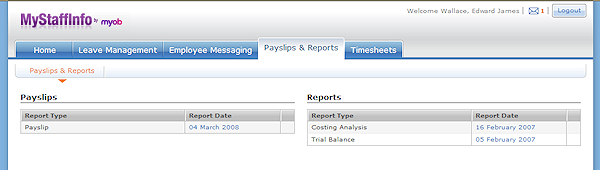
Reports are listed in order of Pay Period End Date. Click on the link in the Report Date column for a payslip. Your PDF reader program will open and display the payslip. (If you do not have a PDF reader installed, you can download it from http://www.adobe.com/products/acrobat/readstep2.html.)
Payslips are password-protected, meaning that only the appropriate person can see the payslip. Enter the employee's password as stored in the Exo Payroll system, click OK and the PDF viewer will display the payslip.
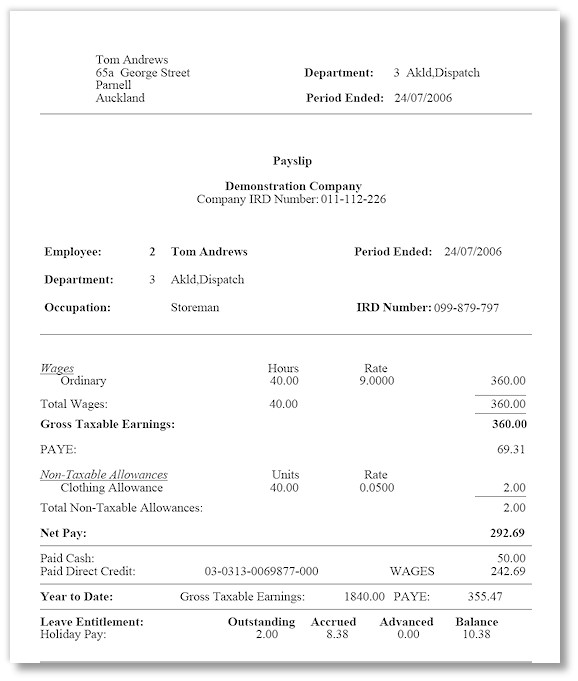
Deleting Payslips
Click the  icon next to a payslip to
delete that payslip.
icon next to a payslip to
delete that payslip.
